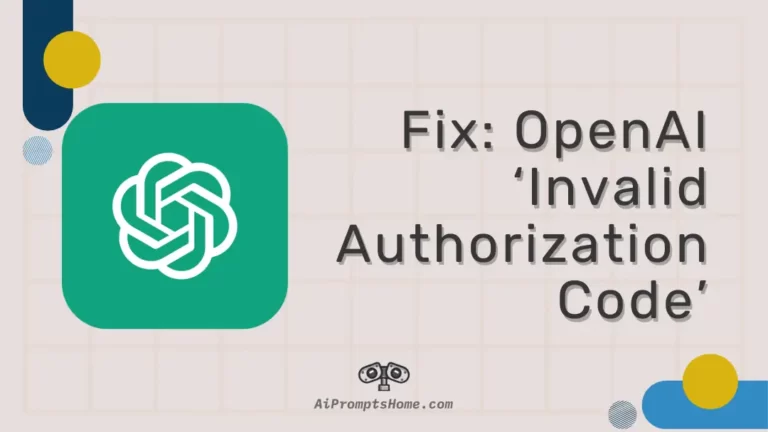Are you getting an “invalid authorization code” error when using OpenAI services?
If that’s the case, you have landed on the right page. Here, we have provided some solutions to fix this problem.
By following the solutions provided here, you should be able to access to OpenAI services and continue using them without any authentication problems.
So, let’s get started.
What does Open AI ”invalid authorization code” mean
OpenAI “invalid authorization code” refers to an error message that occurs when the authorization code being used to access OpenAI services is incorrect or unrecognized. It suggests that the code provided is either expired, revoked, or does not match the required format. This error prevents successful authentication and access to OpenAI’s services and resources.
How to Fix Open AI ‘invalid authorization code’
1. Double-check your API key
Firstly, make sure you have copied the authorization code correctly, without any extra spaces or characters.
It’s easy to accidentally include or omit a character when copying a long code.
2. Ensure your API key has necessary permissions to access OpenAI services.
Moving on, to fix the “invalid authorization code” error, make sure that your API key has the appropriate permissions to access OpenAI services.
Check the API Keys section in your OpenAI Account Dashboard and verify or modify the key’s permissions as needed.
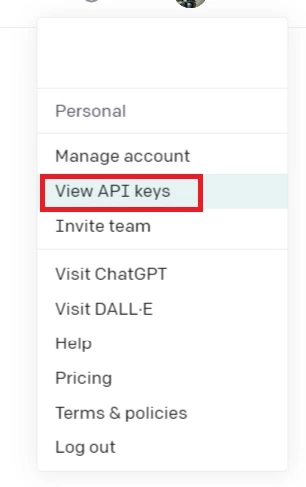
3. Make sure OpenAI servers aren’t down
Sometimes the problem might not be just from your side.
If the servers of OpenAI are experiencing issues, you will have problem using their services.
That being said, you can visit the official OpenAI server status page or downdetector page for OpenAI to check the server status of OpenAI.
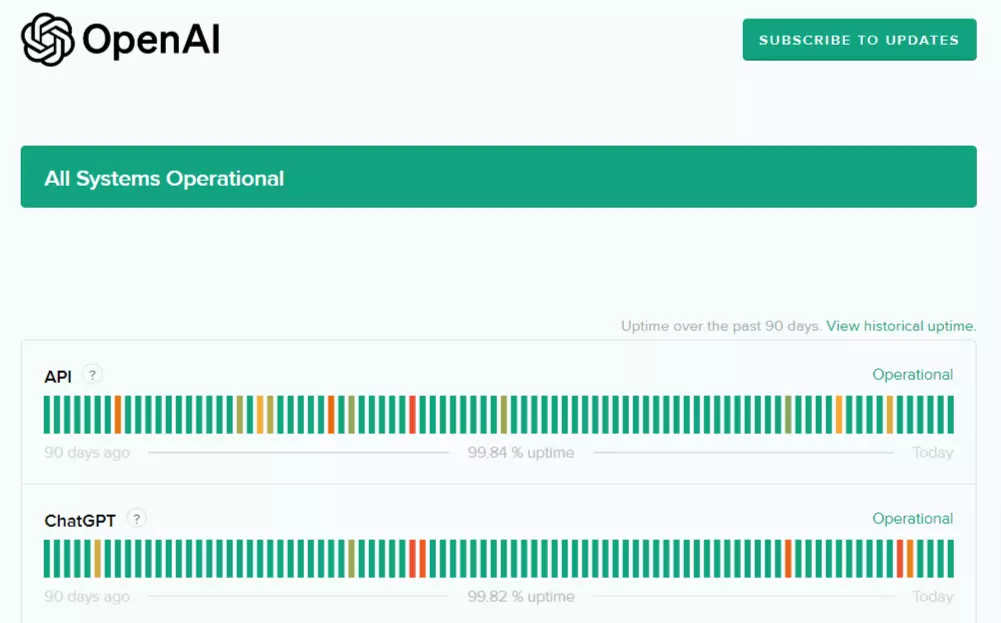
If the servers of OpenAI are down, you would like to wait till the servers gets fully restored to use its services.
4. Try generating a new API key
Moving on, if you’re still experiencing an “invalid authorization code” error, another solution is to simply generate a new API key.
Follow these steps to generate a new API key:
- Log in to your OpenAI account.
- Navigate to the API Keys section.
- Click on the option ‘Create new secret key’
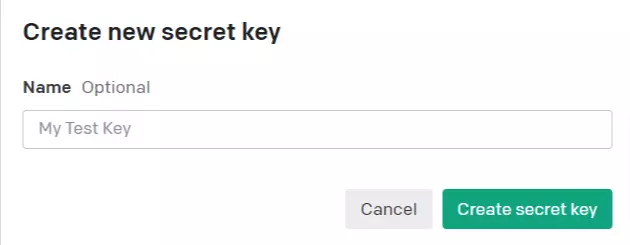
- Generate the new key and copy it to your clipboard.
- Replace the old API key with the newly generated one in your code or application.
- Retry your API requests using the new key.
By generating a fresh API key, you ensure that the previous key is not causing the authorization issue.
This can help resolve the “invalid authorization code” error and allow you to access OpenAI services without any authentication problems.
5. Contact OpenAI support
If you’ve tried the above steps and are still unable to log in or receive the same error message, it’s recommended to reach out to OpenAI support directly. They can investigate the issue further and provide specific assistance to resolve the problem.
SEE ALSO:
- Fix: ‘Temporary Failure in Name Resolution’ ChatGPT
- Fix: Midjourney “the Application did not Respond” when using /imagine
- Fix: Midjourney ‘Please Check that your URL is a Direct link to an image, Not a Webpage’
Final Words
So, that’s all for now folks. By double-checking your API key, ensuring necessary permissions, checking server status, generating a new API key if needed, and reaching out to OpenAI support, you can overcome this authentication error and continue utilizing OpenAI’s powerful capabilities.