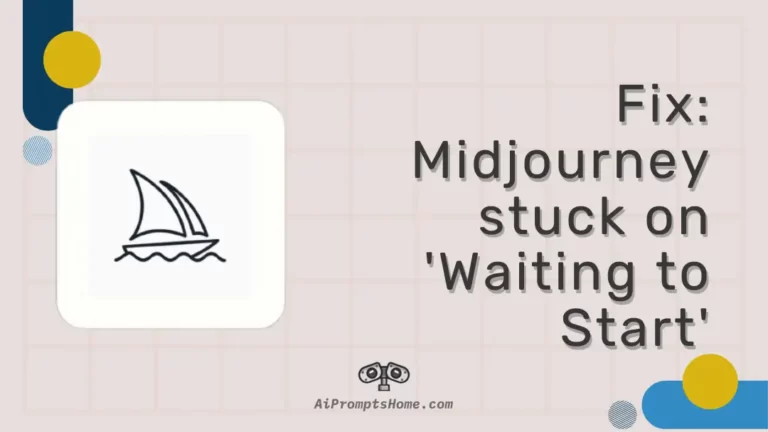Midjourney is a popular AI tool that has been used by millions of users around the world. The company no longer offers a free trial, and one needs to pay for the subscription. But, even after paying for the subscription, users have to wait to get their work done.
Users get the ‘Waiting to Start’ phrase on their devices when there are longer waiting times and often find themselves stuck on the same error phrase.
In this post, we will discuss why this issue appears and the methods to fix and avoid this problem.
Why is Midjourney Stuck on ‘Waiting to Start’
Short Answer: Midjourney is stuck on ‘Waiting to Start’ because the internet connection is slow, there is high traffic on servers, there are issues with Midjourney services or a wrong command is given.

Before we understand why Midjourney is stuck on ‘Waiting to Start’, we must understand what ‘Waiting to Start’ means in Midjouney.
So, ‘Waiting to Start’ is a common phrase which means the job you have given to Midjourney to complete hasn’t started yet and is currently queued. Some time is needed to complete a previous command given by a different user or even by you.
It generally happens when multiple prompts are given for a single command. But, even if you have given a quite detailed prompt, Midjourney will not hang there for too long. And if that happens, it is evident that there are some issues with the system.
In this post, we will discuss why Midjourney is stuck on ‘Waiting to Start’.
1. High traffic on the server
High traffic on the Midjourney server doesn’t mean there is some system breakdown. It simply means that the response time on the servers will be increased. It generally happens when a new feature is introduced on the website, and everyone signs in to try it.
More people means more commands given to the server bot and more time needed to process data for all. That’s why the ‘Waiting to Start’ time is longer in those scenarios.
2. Midjourney service issues
Another reason why you are seeing longer ‘Waiting to Start’ time is that some services offered by Midjourney are facing downtime. And if everything is not running as intended, the Discord bot will show an error in processing your command.
One Discord bot-specific error that we discussed in our previous article is – “the Application did not Respond” error. Check out the post here and ways to fix the issue.
3. Discord server is down
One more common reason Midjourney is stuck at ‘Waiting to Start’ for you is that Discord servers are not responding, and the command cannot be processed.
If you understand how Midjourney works on Discord, you will definitely know why you see a specific error when Discord services face an outage.
4. Unstable connection
To make you understand in non-tech terms, we can put it this way – Midjourney bot processes the command and input prompt given by the user. And then, the data is uploaded, and the image produced by the AI is downloaded on the Midjourney’s server to the specific location.
And all this procedure needs an internet connection. Faster the internet, the quicker the process.
Considering the system is working fine as intended. A slow internet connection means a longer waiting period in the queues.
5. Incorrect command given
It is very unlikely, but what if the command given by the user is incorrect?
In that case, the user will see either a ‘Waiting to Start’ phrase or a different error code.
Fix: Midjourney ‘Waiting to Start’
If you understand the reason behind Midjourney’s ‘Waiting to Start’ phrase, it is time to know the methods you can try to fix this issue.
If you are ready, let us dive right into the details.
1. Wait for sometime and cancel command
As we discussed above, it is possible that you are stuck on ‘Waiting to Start’ because there is a long queue of users. The best you can do is to wait for some time before you can command the Midjourney bot again.
But what if you have waited long enough? In that case, it is wise to cancel the command and try entering it again.
The procedure to cancel a loading job is simple. Follow the steps below to cancel a job.
- Step 1: Select the three dot icon next to the loading job or the discord message.
- Step 2: Among the options, select the ‘Add Reaction’ option. This will open a list of emojis.
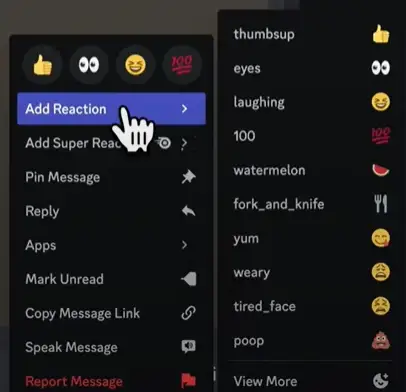
- Step 3: Using the search bar, find ‘Red X’ emoji
- Step 4: Finally, select ‘X’ emoji to add your reaction.
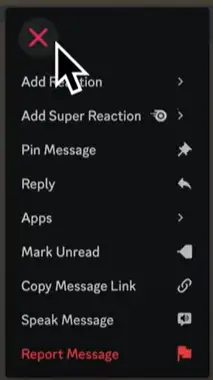
And that’s all. All you need to do is select the Red X emoji to react to the loading job. As long you add the reaction, your job will be cancelled.
2. Restart the Discord app
The very first troubleshooting method is to restart the Discord app. If you are using the app on mobile, remove it from the recent task. Similarly, on your PC, stop the app from the background running apps list.
On PC, Discord keeps running in the background by default. Removing it once will do the work!
Restarting the app gives it a fresh start. Restart Discord and try entering the command and your prompt details.
3. Process job with a different prompt
The prompt combination you are using to create an image may have problem in first place. Well, yes, Midjourney shows a different error code when a banned word is used as a prompt on the platform.
You can always try a different prompt and check if you still see the ‘Waiting to Start’ phrase. And if you find yourself stuck on the same error phrase again, we suggest you proceed with the next method.
4. Process job with a different Midjourney Algo
As you already know, Midjourney has the ability to create images using prompts with different algorithms. And these algos have different waiting times. If a particular model has a high waiting time, you can always use the other one with a lesser waiting period.
The available algo for Midjourney are –
- V4 Model
- V4 Upscaler
- V5 Model
- Niji V4
- Niji V4 Upscaler
- Njii V5
How to figure out which model to try to produce images without any waiting period or facing other issues?
To find that out, you need to visit the official Midjourney service status page where you can check out the average waiting period for all the models.
As you can see in the screenshot below, the waiting time for the Niji V4 model is 3.5 minutes, which is not fast but acceptable. In worst cases, the waiting time goes up to 10 minutes. Definitely slow!
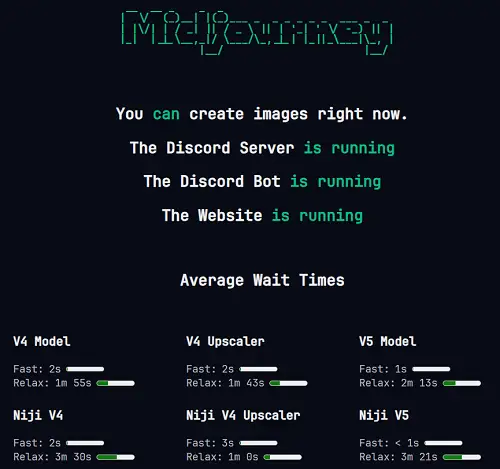
5. Ensure better connection
Even if the response time of the Midjourney models is fast, you will still need a stable and faster internet connection to get more immediate results in Midjourney.
Check our wifi router, if it is working fine. You might have to reset your Wifi router once. And if the internet connection speed remains poor, we suggest your contact your service provider and inquire about the possible issues.
You can also try switching to your mobile internet hotspot to check if you get faster results.
6. Check Midjourney server status
If no Midjourney model is working for you, it is possible that Midjourney servers are down and facing an outage. But you cannot fix this issue from your end. All you can do is check the server status and avoid any kind of hassle and frustration.
Check the status of the services on #status channel in Midjourney’s official Discord channel. The mods post a status update of the services there. Best way to get updates.
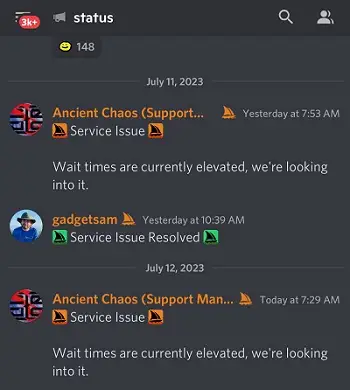
If you are a Twitter user, the services updates can be checked on the official Midjourney Twitter handle.
Conclusion
Midjourney’s ‘Waiting to Start’ is not an error phrase as such. It simply shows that a particular command for a job is in queue will be considered only after completing the previous job.
The problem arises when ‘Waiting to Start’ doesn’t go away. And in this post, we have provided ways to fix and avoid this issue.