Midjourney is an advance AI tool when it comes to creating realistic images. Users can literally feed any text prompt to generate any idea they can imagine. And not only text prompts, Midjourney even accepts image prompts now.
The Image Weight function provides a feature where users can even choose the level to which the final image has to be inspired by the prompt image. But, while using this feature, users often counter the ‘Cannot have Custom Image Weights’ issue, especially with version 4 of Midjourney.
This post will discuss why Midjourney shows a ‘Cannot have Custom Image Weights’ error. You will also find ways to fix this problem.
So, let’s begin.
Why does Midjourney say ‘Cannot have custom image weights’
Quick Answer: Midjourney says, ‘Cannot have Custom Image Weights with Version 4’ because the Image Weight (--iw) parameter in Midjourney doesn’t work with version 4.
Image weight is one of the parameters in Midjourney, which is used in addition to the image prompt given by the user. The Image Weight parameter is used to add the degree to which the Midjourney bot must consider the reference image or the image prompt.
The --iw parameter is a great addition to Midjourney, but unfortunately, not all Midjourney version support this feature. And you may see the error code because only Midjourney versions 5 and 3 support the Image Weight parameter.
But, if you are using the compatible version only and still getting the same error, it is possible that you are using the wrong parameter, exceeding the Image Weight range in the prompt argument.
We will discuss how to fix the problem in the next part of this prompt.
Fix: Midjourney ‘Cannot have Custom Image Weights’
1. Use the supported version
As discussed in the previous part of this post, all Midjourney versions support the Image Weight argument prompt except version 4. So, you must switch to the version supporting --iw prompt argument.
If you have just started using Midjourney and never changed the version settings, you can relax as Midjourney selects the best possible version by default. And currently, version 5 is set as default in Midjourney.
But what if you changed the version settings earlier? In that case, you will need to switch the version again and check if a compatible version is selected. To change the settings, follow the steps below –
- Step 1: First of all, join any Newbie channel and type
/settingsin the message box, and hit enter to initiate. You might need to hit the enter key again. - Step 2: A new set of options will appear on the screen as the Midjourney bot processes your command. Here, you will have to select the drop-down menu showing the versions.
- Step 3: And simply select any version except Midjouney V4. We suggest selecting version 5 for the best results. But, if another version like 3 works the best, you select it to continue.1
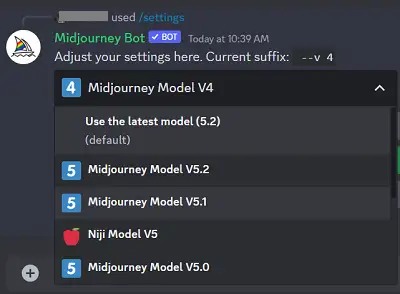
2. Enter iw value as per the limits
The value provided for the image weight function in Midjourney has some limitation. You cannot use any random number for that. Moreover, the different versions in Midjourney has different limitations.
For instance, the value for Midjourney Version 5 can be any interger between: 0.5 to 2 whereas it’s default value is 1.
For Midjourney Version 3, the value can be any whole number. And it’s value remains at 0.25 only.
The number used as value would define how much your prompt image inspires the result image.
3. Enter the correct prompt parameter
The correct format of the Image Weight parameter is --iw (value) , where the value entered must be within the limits as discussed in the previous point. But, a lot of users make the mistake of putting the value in brackets as shown in the format.
But that’s incorrect. The value should be a numerical and not be added in brackets.
In the Discord server, enter the initial command, that is, /imaginethen enter the link of the image you wish to add as a prompt, and finally, enter the Image Weight parameter. Before we see an example, you must know how to add an image as a link in Midjourney. Follow the step below –
- Step 1: Open any text chat in a channel on a Discord server. We suggest a private server or DM to a friend.
- Step 2: Upload the image you wish to add as a prompt in Midjourney
- Step 3: Send the image as a message through chat.
- Step 4: Click the sent image to open it.
- Step 5: The image will open in full-screen mode. There right click on the image and select ‘Copy Link’.
And that’s all.
This is the link that has to be used as a prompt in Midjourney.
Example –
/imagine https://media.discordapp.net/attachments/834687813466980382/1130403919873445909/Version.jpg?width=550&height=404 a farmer on a field --iw 2
Text in blue is the image link and the Image Weight is in orange color. It is as simple as that.
Conclusion
And that’s pretty much it. Now you know why you receive ‘Cannot have custom image weight with version 4’ issue on your device. In this post, we discussed the reasons as well as the ways to fix the issue.

