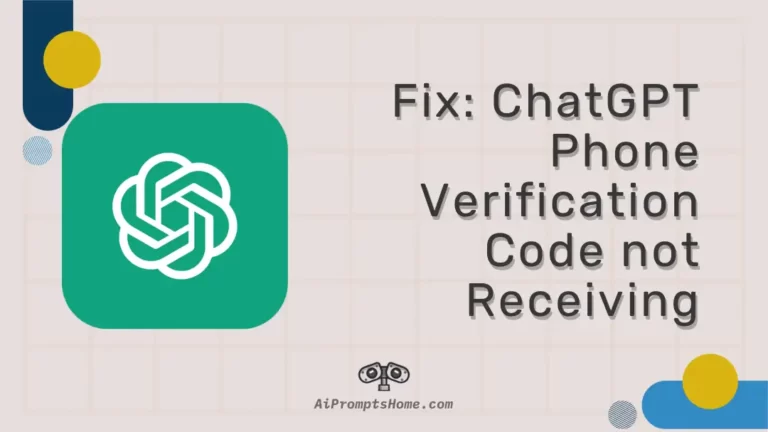Open AI asks you to complete a verification procedure for your first API generation on the platform. You just need to submit the verification code sent to you on your mobile number through text message.
The verification is as simple as that. However, some users reported an issue where they did not receive the verification code on their number.
In this post, we have found the possible reasons for this hiccup and the ways to fix it.
Why am I not receiving phone verification code for ChatGPT API Generation?
Quick Answer: You are not getting the Phone Verification Code for ChatGPT API Generation because you have already used the same number three times, the system has blocked you, you might be entering the wrong number or country code, or there could be an issue in your network coverage.
As you know, you need to complete a phone verification for security purposes to generate your first API key on OpenAI. The phone verification is completed when you submit the code received as a text message on your mobile number.
But, sometimes, there could be issues in receiving the code over SMS. In the next part of this post, you will learn how to fix this issue and complete your verification easily.
Read more!
Fix: OpenAI Phone Verification Code not Receiving
1. Try later after a few hours
It is also possible that Open AI’s system has blocked you, and you can’t receive the verification code. Don’t worry; this action is temporary and lasts only a few hours.
OpenAI has flagged you for attempting too many verifications for the API generation. The solution is simple. Try later after a couple of hours.
2. Use a different phone number
If you have already used the same phone number to receive verification codes on three different accounts, you can’t use it for the fourth time. Moreover, you cannot unlink the phone number from any of the accounts.
So, if you want to verify your fifth account for the first API generation, you will need to use a new phone number.
3. Use WhatsApp verification
Good news first! You can use WhatsApp to receive verification codes as well. You just need to enter the number associated with your WhatsApp, and a code will be sent on the app.
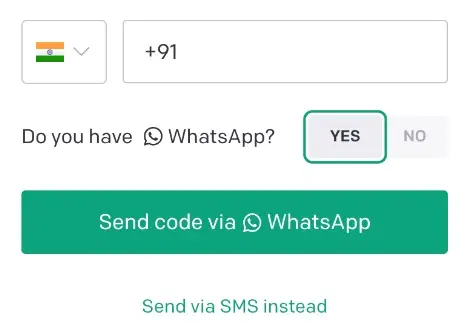
Bad news. This verification feature is available for 10 countries only. Users outside these regions can receive verification codes through text messages only. You can check the list of supported countries below –
- India
- Indonesia
- Israel
- Malaysia
- Nigeria
- Pakistan
- Saudi Arabia
- Turkey
- Ukraine
- United Arab Emirates
4. Check your country code and phone number
A very common mistake that users make is submitting wrong details. Always check if the country code that appears before your phone number is correct. You will also see your country flag on the left side of the phone number box.
Also, check if the phone number you entered is correct.
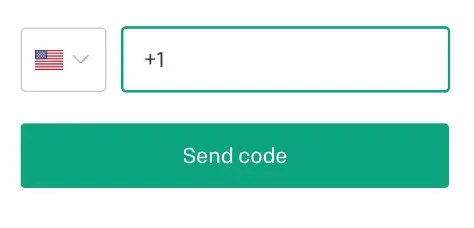
5. Enable/Disable Airplane Mode
The Airplane Mode trick is a quick way to fix glitches related to network issues.
You might have used it before. Simply enable the mode, wait for a few seconds, and disable the Airplane Mode on your mobile phone. Wait for a few more seconds before you try the verification procedure again.
Generally, you will see the controls related to Airplane Mode or Flight Mode in the notification center of your Android or iOS device.
6. Restart your device
Another thing you can try is to restart your device once before you try the phone verification procedure. Restart your device and wait for a few minutes, and then you can submit your phone number to receive the code.
7. Check phone settings
There are some phone-related settings and features that might be blocking the verification code text message on your device. Before the next try check –
- if your phone is not blocking SMS from an unidentified sender
- if the DnD mode of your device is not blocking the message
- if any app on the phone is not managing the messages
8. Contact Open AI Support
If you have tried every method we mentioned in this guide and still facing the same issue, we suggest you contact OpenAI support for more assistance.
And that’s pretty much.
We are pretty sure that these methods will fix the issue for you.