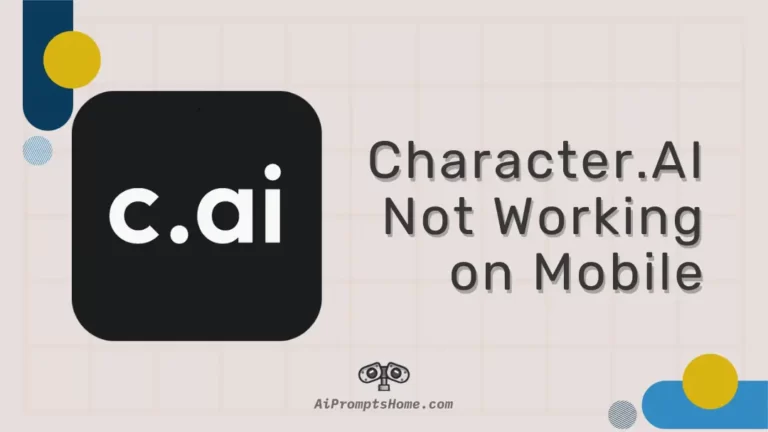It’s fun to chat with your favorite characters using Character.AI, but if it doesn’t work properly, it can ruin your whole experience
If you’ve also encountered issues with Character.AI not working on your mobile device, you’re not alone. Many users are having similar issues with Character.AI, especially on mobile devices.
Well, don’t worry. In this guide, I will provide some practical solutions and tips to overcome any issue you might be facing with Character.AI on your mobile device.
So, let’s get started.
Fix: Character.AI Not Working on Mobile
Below, are the solutions specific to the character.AI app not working on mobile devices (Android and IOS):
1. Check Your Internet Connection
Start by ensuring your device has a strong and stable internet connection.
Open a browser and try visiting a few different websites or use another online app.
If they’re slow to load or not loading at all, your internet might be the issue.
- Try switching between Wi-Fi and mobile data to see if one works better
- Try to reset your router.
- Check your internet speed on fast.com or other such websites.
2. Make sure you are logged In
Sometimes, being logged out automatically can restrict your access to certain features or cause the app to behave unexpectedly.
Open the app and check if you’re still signed in. If you’re logged out, simply enter your credentials to log back in.
3. Check Character.AI’s Server Status:
Like any online service, Character.AI can experience server issues.
Visit their official server status page or check their social media handles to see if they’ve reported any downtime or maintenance that might be affecting your access.
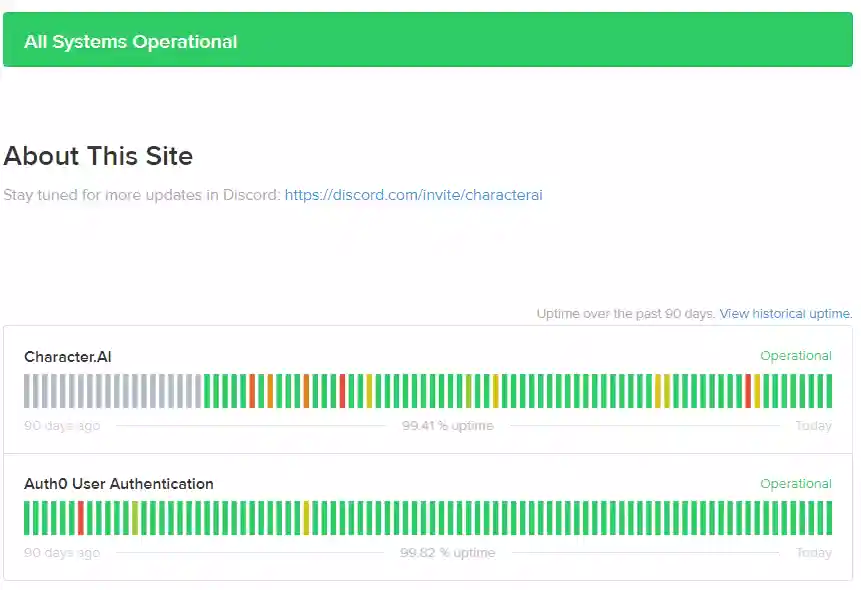
4. Clear the Cache
Cache is the temporary memory or data that apps store on our devices to load faster.
However, with time, this data can become large and can cause issue rather than providing benefits. So, it’s important to clear cache.
On Android, go to Settings > Apps > Character.AI > Storage > Clear Cache/Clear Data.
5. Restart Your Mobile Device
Turning your device off and then on again clears the system’s memory and can stop unnecessary processes that might be hindering the app’s performance.
So, give it a try.
6. Update the App
Developers frequently release updates to improve performance and fix bugs. Open your device’s app store, find Character.AI, and see if any updates are available.
Or simply click on the links below
- Character.AI App (Android-Google Play Store)
- Character.AI App (iOS-App Store)
7. Reinstall the App
If updating doesn’t help, try a fresh install. Uninstall the app from your device, then download and install it again from the app store.
This can fix deeper issues by replacing all the app files, in case any were corrupted or incomplete.
8. Try using Character.AI on web instead of App
If the app is still not working, the web version might offer a more stable experience for you.
Open a browser on your mobile device or computer and visit the Character.AI website. It’s also a good way to determine if the issue is with the app specifically or with your account in general.
9. Contact Character.AI Support
Lastly, if none of these steps work, it’s time to seek help from the experts. Reach out to Character.AI’s support team through their website or app.
Further Reading: